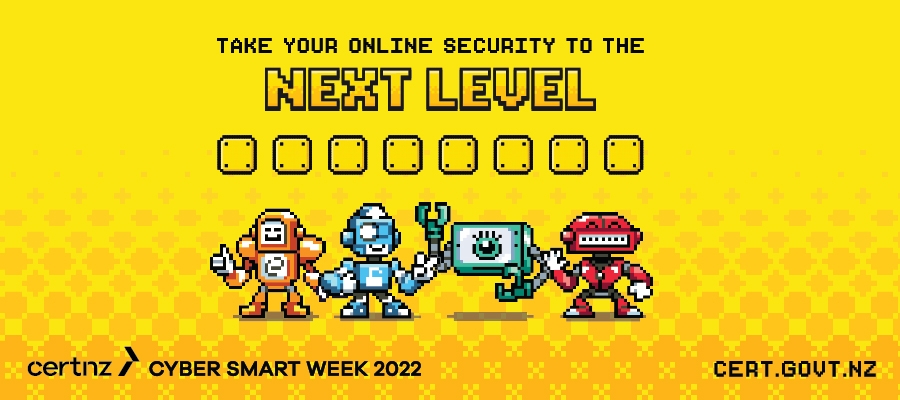Once again, we’ve teamed up with our friends at CERT NZ to support Cyber Smart Week by providing some helpful tips that you can implement to help keep your kura or school online learning environment safer and more secure.
The use of technology in schools continues to rise and so do the security risks, so it’s essential to increase your cyber-awareness to help ensure that you and your school stay safer online.
Did you know that, in 2021/22, we implemented 265 million security blocks; 1.2 billion safety blocks; and 7 billion website blocks, across our network?
Cyber attacks can affect anyone. Many of these attacks aren’t targeting individuals, but are looking for anything that an attacker can exploit. School internal networks can be exposed to a number of cybersecurity risks. For example, someone may try to gain login information from a user to gain access to a school’s network via a phishing email. N4L’s Security team monitors and can help spot irregular activity. They will then actively work to mitigate the threat and support the school and their ICT team.
So what can we do?
CERT NZ’s Cyber Smart Week campaign is about raising awareness and encouraging everyone to follow four simple security steps that can help you and your school to boost your cybersecurity posture.
Step 1. Create long, strong and unique passwords
It can be tricky coming up with strong passwords, so try making passphrases instead – a random phrase of four or more words. They’re easy to remember but hard for attackers to crack. You can also use a password manager so you don’t have to remember all of them and to keep them safe! CERT NZ has a guide available to help.
Step 2. Add an extra layer of security by turning on multi-factor authentication (MFA)
Help protect your online accounts from attacks with multi or two-factor authentication. It’s like a secret key for your online accounts that’s used in addition to your password.
This is usually a unique code sent to your phone or device, or taken from an app that only you have access to.
And, depending on the site or app, you can often choose to authenticate only once on your recognised devices. It’s worth noting that if you or someone else tries to log into the account with an unrecognised device, MFA will kick in – keeping your account safe.
You can enable MFA or 2FA on most of your online accounts and devices; you’ll usually find the option to turn it on in the privacy settings.
Step 3. Update apps and devices regularly
Activate auto updates on apps and devices to dodge security weaknesses.
Updates help keep your apps and devices healthy. Updates aren’t just about getting the latest features available on apps and devices; they also protect you from any weaknesses that could let attackers in. The easiest way to do this is by going to your settings and turning on automatic updates – then you just let it do its thing.
Step 4. Review and update your privacy settings
Switch your social media settings to private to protect your personal info.
Your personal information is gold for attackers. Make sure your social media privacy settings are switched over to ‘Private’ or ‘Friends only’ – this way, you can control who sees what information you share and who you’re sharing it with. This not only protects yourself, but also your friends, family and followers from scams. CERT NZ has a guide to protecting your privacy.
If you or your school need advice, or suffer a cyber incident or attack, there is no ‘wrong door’. Our team is available to support you and your IT Provider to investigate and remediate incidents, and if you do experience an online security incident, make sure you report it through CERT NZ’s online reporting tool.
If in doubt, you can also give us a call on 0800 LEARNING.